How to Structure Your Organization with Sites and Groups
If you have a large Organization, then creating a hierarchy of Sites and Groups can help organize your users and devices. Here’s how they work and how you can use them to improve your organizational structure.
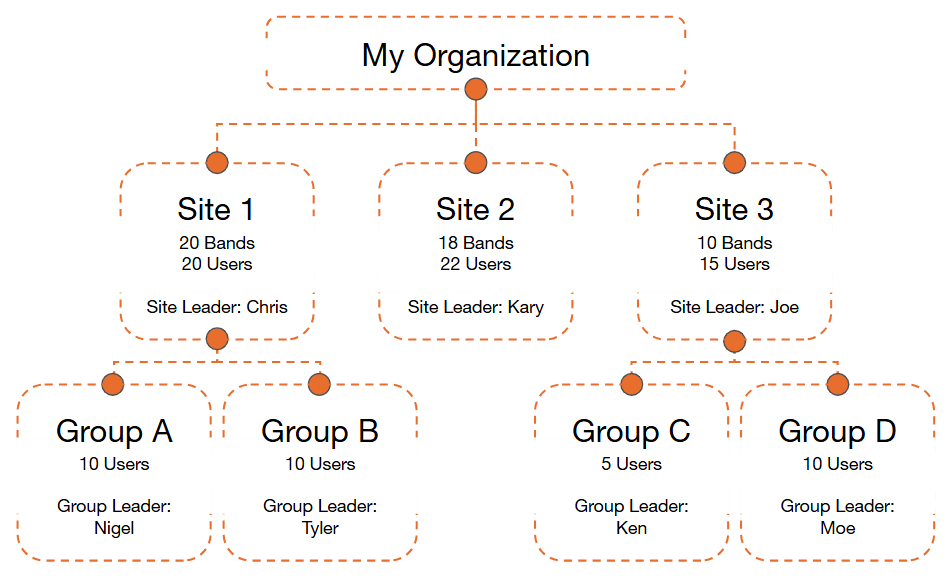
What are Sites and Groups?
- Sites: These are high-level segments, such as facilities at different locations. Each Site contains its own set of Groups, Users, Loadouts, Bands, Gateways, Beacons, and Notification Contacts. However, it is possible for Users to be assigned to multiple Sites. Also, one Loadout called the "Org Default" is available to all Sites.
- Examples: "Georgia Site" and "California Site"
- Groups: Within a Site, you can create Groups to organize Users further. Groups allow you to manage smaller teams based on function.
- Examples: "Maintenance Team" and "Production Team"
By structuring your organization with Sites and Groups, you can reduce complexity and ensure that users have access only to the resources they need.
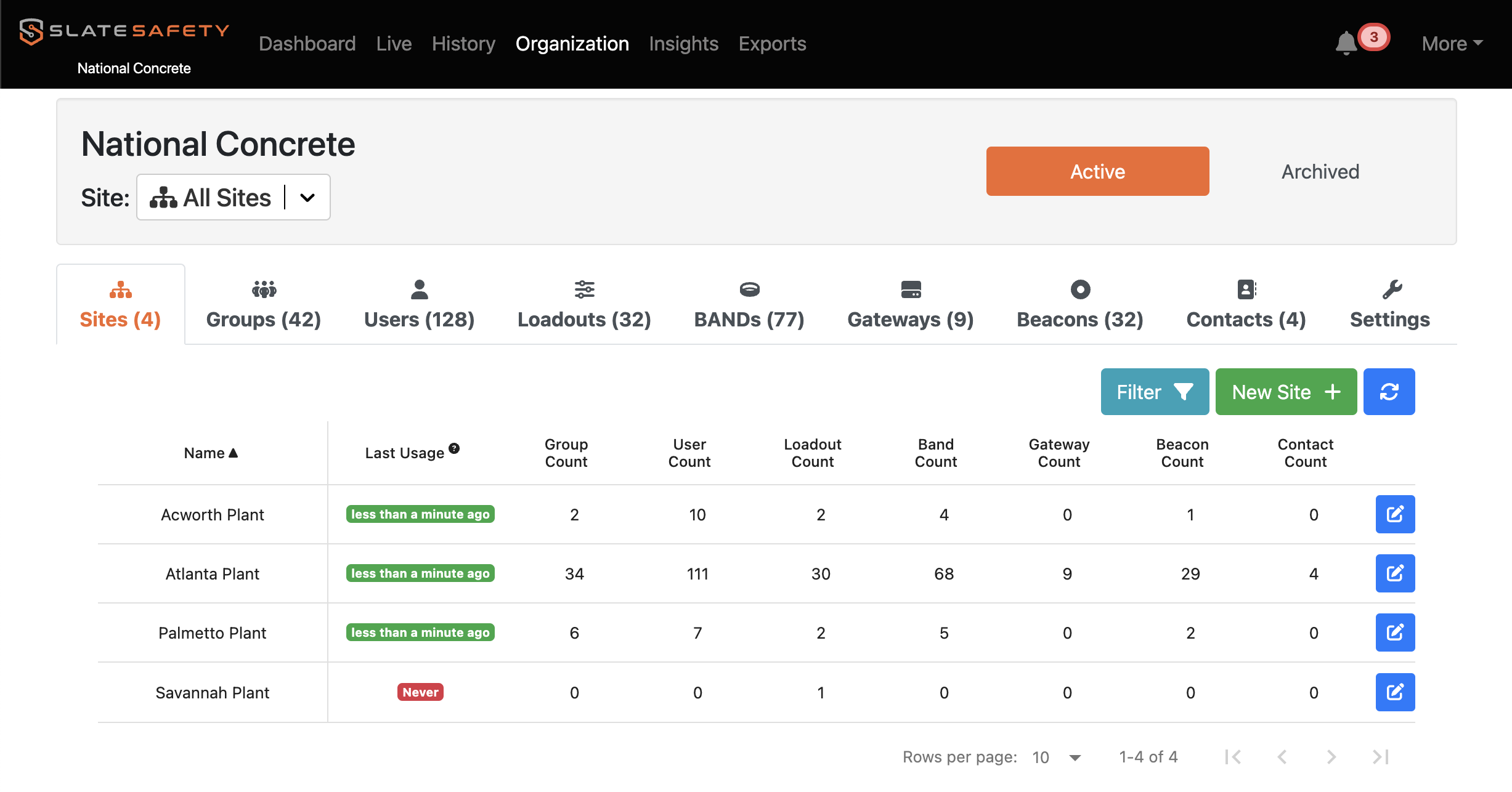
Roles and Permissions in Sites and Groups
For a full table of permissions, please view: What can Admins, Site Leaders, Group Leaders, and Users access?
Admins
- Access Level: Full access across all Sites and Groups.
- Notes:
- Admin's purpose is to oversee the entire organization. They can create, edit, and delete Sites and Groups and assign Users to roles. Note: There is no way to delete a Site within the app — instead, please reach out to SlateSafety Support (support@slatesafety.com) if you want a Site to be deleted.
Site Leaders
- Access Level: Limited to their assigned Sites.
- Notes:
- Site Leader's purpose is to manage users, devices, settings specific to their assigned Sites.
- Site Leaders can be assigned to multiple Sites, but have one "Home Site". Their Home Site is the only Site that the Site Leader can be assigned Bands or record data for; however, they have Site Leader access for all Sites that they are assigned.
Group Leaders
- Access Level: Limited to their assigned Groups within one Site.
- Notes:
- Group Leader's purpose is to manage users, devices, settings specific to their assigned Groups.
Users
- Access Level: Limited to viewing and interacting with their own data.
- Notes:
- User login access is optional.
- If they are provided login access, then they are only able to view their own data and edit their profile.
How to Set Up Sites and Groups
Create a Site:
- Login as an admin.
- Navigate to Organization > Sites.
- Click New Site +, provide a name, and submit.
Assign a Site Leader:
- Navigate to Organization > Users.
- Option 1 - Create a new site leader: Click New User +, select the site, and select Site Leader for the Role. Then enter the required details and click Submit.
- Option 2 - Promote a current user to site leader:
- Find the row of the account you want to promote to Site Leader in the Users table.
- Then, under the Site column for that user, click the dropdown and select Assign Site. In the form, select the site, then click Submit.
- Then, under the Role column for that user, click the dropdown and select Change Role. In the form, select Site Leader, then click Submit.
Create a Group:
- Login as an admin.
- Navigate to Organization > Groups.
- Click New Group +, provide a name, and submit.
Assign a Group Leader:
- Navigate to Organization > Users.
- Option 1 - Create a new group leader: Click New User +, select the site, and select Group Leader for the Role. Then enter the required details and click Submit.
- Option 2 - Promote a current user to group leader:
- Find the row of the account you want to promote to Group Leader in the Users table.
- Then, tap their checkbox, click Batch Actions, click Add Users to Group, select the group, and click Submit.
- Then, under the Role column for that user, click the dropdown and select Change Role. In the form, select Group Leader, then click Submit.