How do I download data?
Who can download data?
Organization Admins and Group Leaders can create CSV and Excel exports of data.
- Admins can view and export any and all BAND V2 and BEACON V2 data for their Organization.
- Group Leaders can view and export any and all BAND V2 and BEACON V2 data for their assigned Groups.
Why download data when it is already viewable in the app?
These reports can be used for a variety reasons including data science applications, business intelligence, and datasets for teaching classes.
How can I download data?
Exports are accessible from the Exports Page.
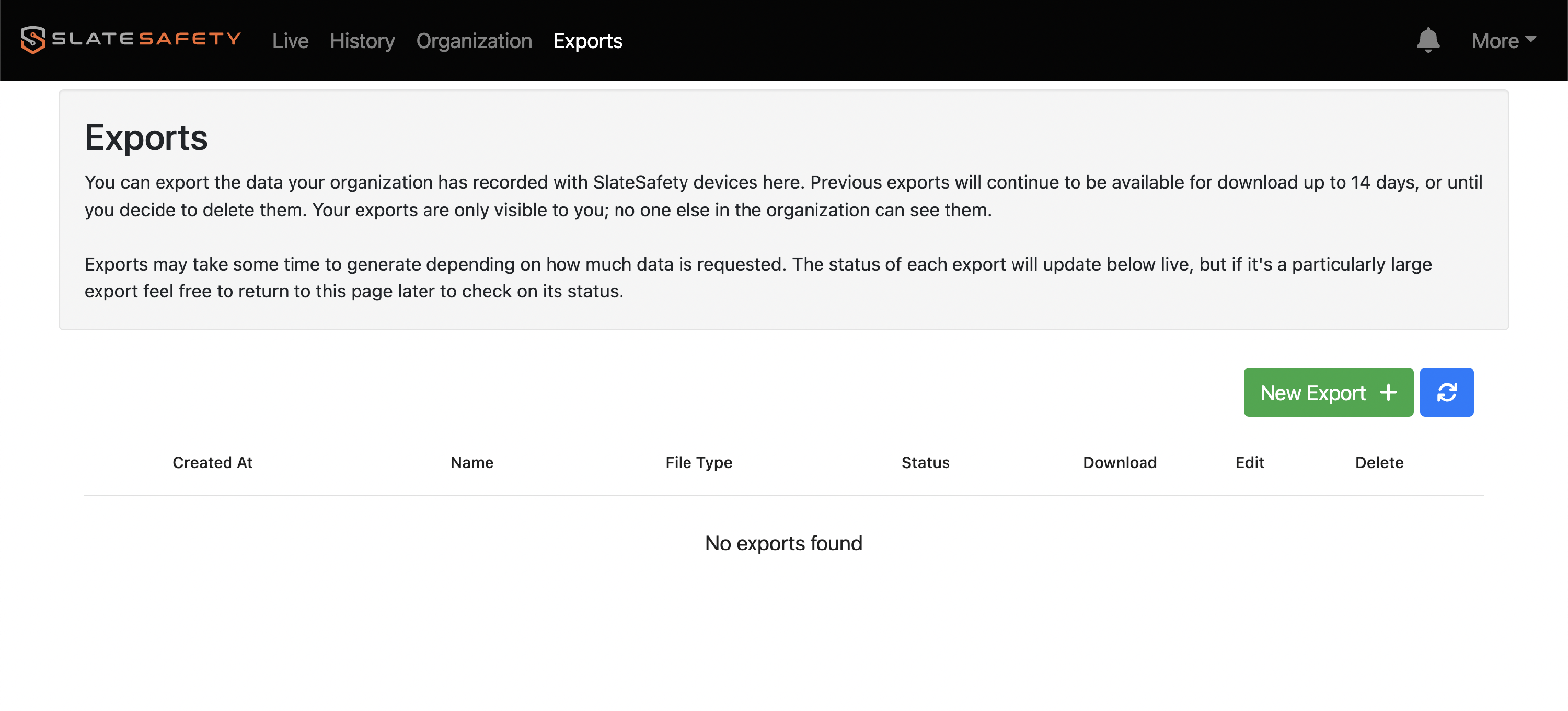
Generating the Export
Once on the Exports Page, click 'New Export' to bring up the following form.
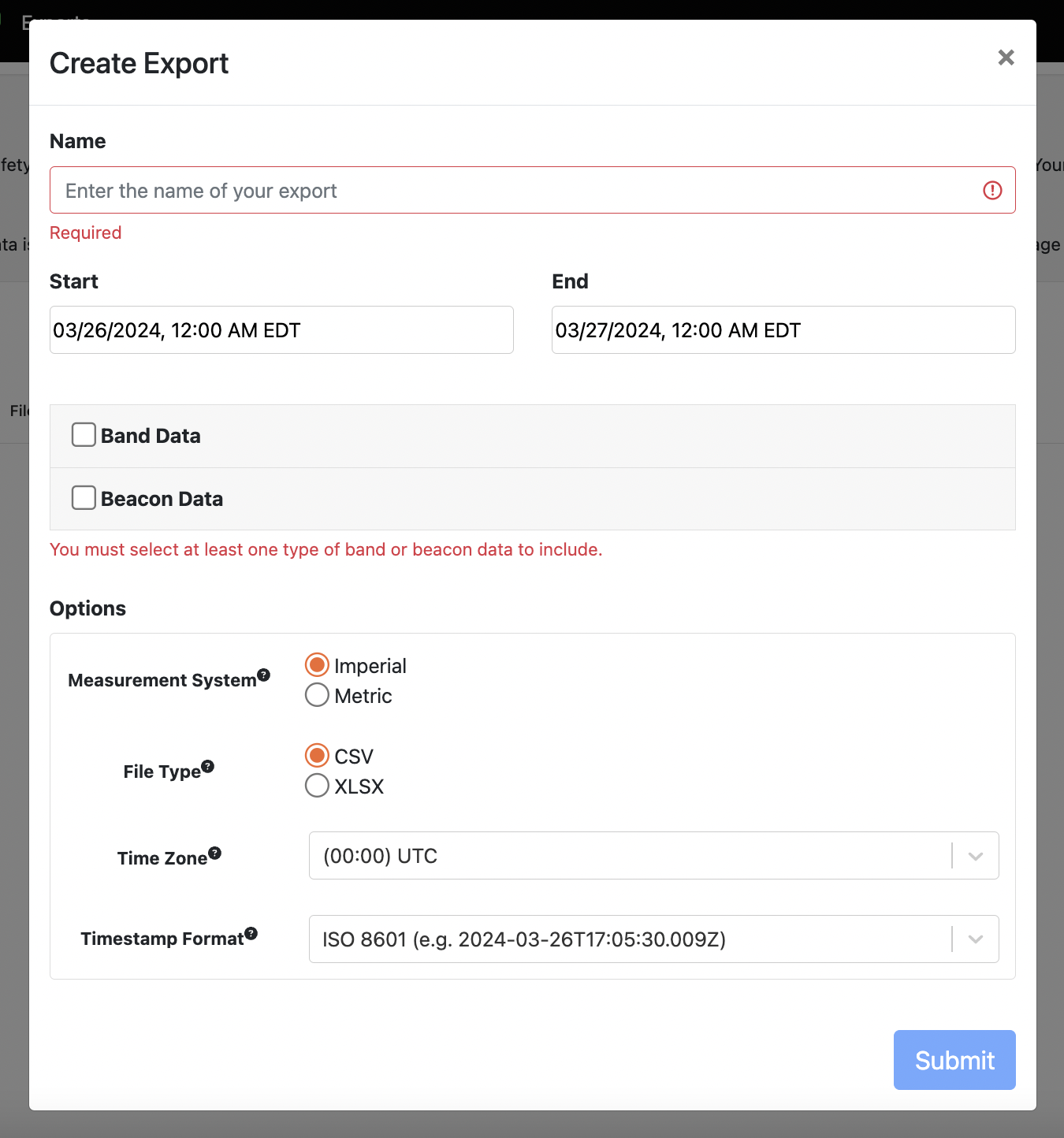
Complete the desired fields and click 'Submit' to generate the export.
Downloading the Data
Once the export is generated it will be available for download. Click the 'Download' button to download and view the exported data.

Who can view these exports?
The only person that will be able to view an export is the person that generated that export. For example, if a export is generated by "Admin 1", then "Admin 2" will not have the ability to view that export.
How long are these exports available?
Exports can be manually deleted by clicking the corresponding 'Delete' button. If an export has not been manually deleted, it will automatically delete after 14 days. An export can always be regenerated following the instructions above.